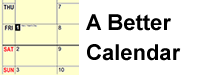
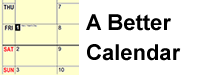
On this page you'll find information about my improved calendar. You can download it onto your PC, customise it to some extent, and print it out for your own use.
Topics on this page:
See my home page for contact information.
The one-month-per-page appointment calendar format is rightfully popular. But it has one obvious disadvantage. As the month goes on, your view of the upcoming days gets shorter and shorter, because the next month is over the page.
My calendar solves this problem in two simple steps:
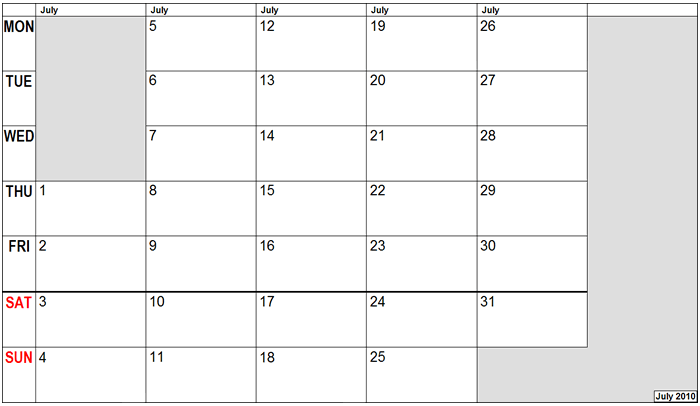
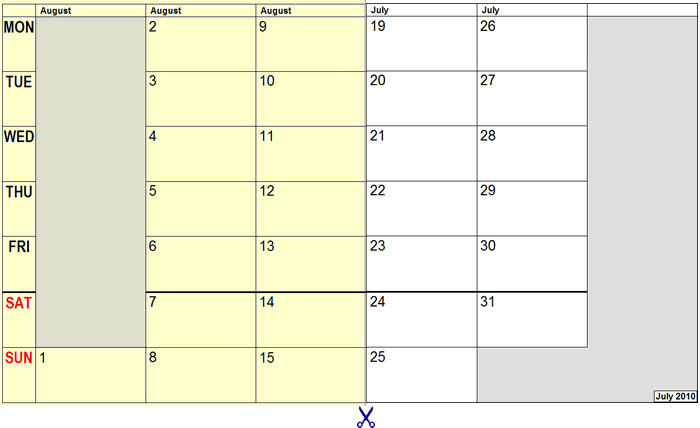
You can always see the current week and the following three weeks. The column headings and the paper colour distinguish the current calendar month from the next month.
I've created a web page that displays one month's calendar. You can display and print it using your browser. To open up the calendar page in a new window, click here. Press the "+" and "-" keys to navigate to each month in turn and print it on A4 paper. You might have to adjust the print properties in your browser to get it to fit the page.
You'll see that there are coloured labels displayed for some days. You can customise the calendar by adding, changing, and removing these labels.
In order to customise the labels, you need to create your own copy of the calendar. Below you'll find instructions for Windows XP, Firefox, and a novice user. You'll need to alter the details as required for your own circumstances.
Single-date labels are used for public holidays, etc, where the date often varies from year to year. On the left you see part of the calendar itself, and on the right you see part of the editor display. Note that the examples shown here relate to 2010, and might not correspond exactly to the calendar you see today.
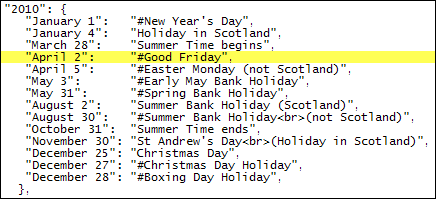
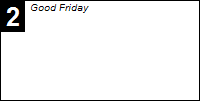
You can insert, change, and delete lines in the editor window. You're actually using a programming language called JavaScript, but you don't to know any JavaScript, just make sure that the punctuation is always as shown above.
You can have any number of labelled dates in a year and they can be written in any order. The "#" on some lines causes the number ("2" in the example) to be highlighted. I use highlighting to indicate public holidays. You can also see a "<br>" on some lines and this causes the label to be split into two lines.
You can include as many years as you like, in any order, but again make sure that the punctuation is exactly as shown.
Don't forget that when you've saved your changes you must reload the page in your browser to see the effect.
Repeating labels automatically repeat after a certain number of days. I use them for recycling collections, which take place every two weeks.
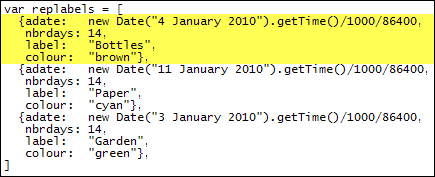
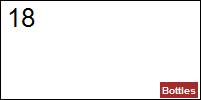
As you can see, repeating labels are more complicated than single-date labels. If you don't want any repeating labels, you can simply delete the twelve middle lines shown above, leaving just the top and bottom lines.
You can insert, change, and delete groups of four lines in the editor. Make sure that you change only the parts of the lines that need to be changed, and leave the rest alone.
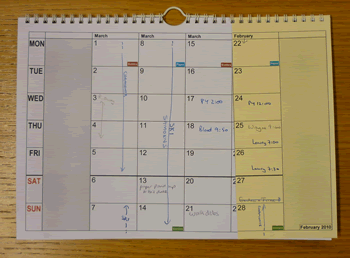
I use heavy (160 gsm) paper, in two colours for alternate months, costing only a couple of pounds on eBay.
The easiest way to bind the sheets is with a stapler, but it doesn't look very good.
I'm fortunate to have access to a wire binding machine. Any decent print shop will bind your calendar for you, while you wait, for a nominal charge.
I've incorporated a hanger that I removed from an old calendar. The punch for the thumb holes was also a couple of pounds on eBay.